As photography has improved over time, mobile phone cameras can now take better pictures. With social media becoming more popular, it’s important to take pictures that stand out and show the best parts of our lives.
For those who are unfamiliar with Oppo phones, they are known for their focus on innovation and cutting-edge technology. Oppo is quickly becoming a favorite among tech enthusiasts because it focuses on making mobile experiences.
Oppo has always been known for its excellent camera quality, but what if you could take your phone’s photography to the next level? This is where the Google Camera APK helps.
This latest update to Google Camera for Android comes with better picture processing, AI-based features, and more. The update is now available for free on all Oppo Phones.
In this article, we will guide you through everything you need to know about the Google Camera app and how to install it step-by-step on your Oppo phone.
Contents
What is Google Camera?
Google Camera (also known as GCam) is a camera app developed by Google for Android phones. This app helps users take better pictures and has extra features that aren’t in their regular camera app. Some of these features include Night Sight mode, portrait mode, and astrophotography mode.
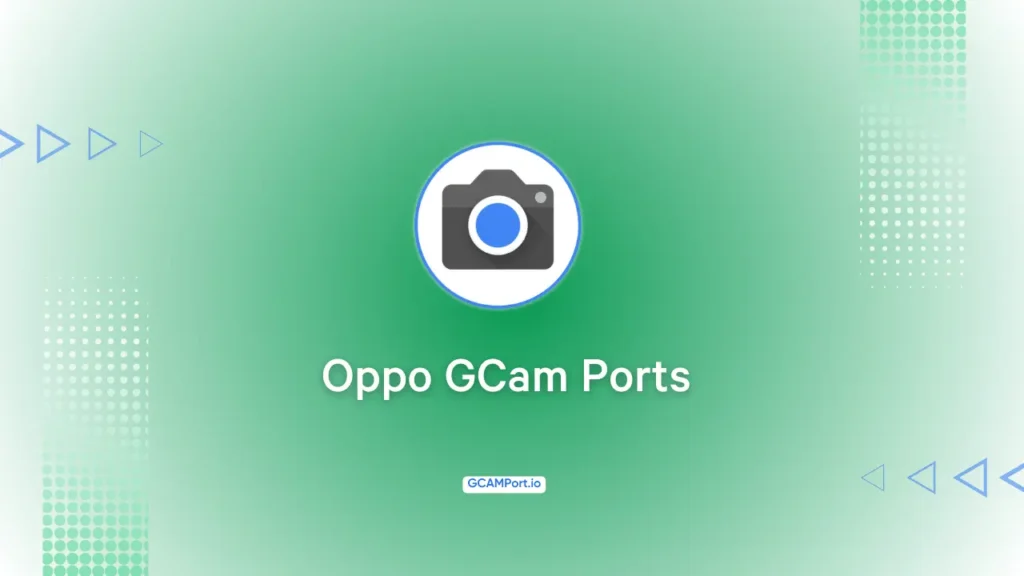
Difference between Google Camera and Stock Camera
The camera on your Oppo phone is good, but it may not be as good as Google Camera. The Google Camera app uses advanced algorithms and photography techniques to take great pictures even in low-light conditions.
- Requirements
Before you install the Google Camera APK on your Oppo phone, there are a few requirements that must be met. These include:
- Compatible Phone
Not all Android phones are compatible with the Google Camera app. You need to make sure that your Oppo phone is capable of running it. You can check online to see if your specific model is compatible.
- Android Version
Your phone must be running at least Android 10 to use the latest version of GCam. If you have an older version of Android, you might not be able to use some of the app’s features.
- Install Unknown Apps
By default, Android blocks the installation of apps from unknown sources to prevent potential security risks. You will need to enable this feature in your phone’s settings before you can install the Google Camera APK.
Download and Installation
Now that you know what Google Camera is and what it needs, it’s time to download and install the app. Here’s how to do it step-by-step:

The Google Camera Port can be downloaded for all Oppo phones from our website. It is important to know that some features may not be available on all Oppo devices, but users can still enjoy the improved image processing capabilities and advanced settings
Download GCam APK for Specific Oppo Phones
- Oppo Reno8 T
- Oppo Reno8 T 5G
- Oppo Reno8 T
- Oppo K10 5G
- Oppo Watch 2
- Oppo K10 Energy
- Oppo A98
- Oppo Reno 10x zoom
- Oppo R11s
- Oppo A53
- Oppo F21 Pro
- Oppo A54s
- Oppo A55 5G
- Oppo A91
- Oppo A31 (2015)
- Oppo | GCam APK
- Oppo F5
- Oppo Find X2 Lite
- Oppo Neo 5
- Oppo Pad
- Oppo A11k
- Oppo Pad Air
- Oppo Neo 5s
- Oppo Reno2 F
- Oppo Reno9 Pro
- Oppo A12
- Oppo A12s
- Oppo R7
- Oppo Reno4 F
- Oppo A59
- Oppo A5s (AX5s)
- Oppo R819
- Oppo Find 5 Mini
- Oppo A56s
- Oppo A16
- Oppo A77 (Mediatek)
- Oppo A15
- Oppo A95 5G
- Oppo Find X2 Pro
- Oppo Reno Ace
- Oppo A93s 5G
- Oppo Reno5 K
- Oppo F1 Plus
- Oppo Find
- Oppo A7n
- Oppo A94 5G
- Oppo A53s
- Oppo Find X3 Lite
- Oppo Watch 3
- Oppo R3
- Oppo F19 Pro
- Oppo Reno9 Pro+
- Oppo Reno8 Pro+
- Oppo Reno4 5G
- Oppo R1x
- Oppo Watch 3 Pro
- Oppo A57 4G
- Oppo R15 Pro
- Oppo A74
- Oppo A57s
- Oppo R15x
- Oppo K10x
- Oppo R11
- Oppo A83
- Oppo Reno7 5G (China)
- Oppo F11 Pro
- Oppo A78
- Oppo A54
- Oppo A77
- Oppo Reno6 Pro+ 5G
- Oppo A71 (2018)
- Oppo A52
- Oppo A7x
- Oppo A76
- Oppo R7 Plus
- Oppo Reno5 Lite
- Oppo A58
- Oppo Reno Z
- Oppo R815T Clover
- Oppo A32
- Oppo K5
- Oppo Find X3 Neo
- Oppo A55
- Oppo Watch
- Oppo U701 Ulike
- Oppo R5
- Oppo Find 7
- Oppo R7 lite
- Oppo K10 5G (China)
- Oppo Reno5 Pro 5G
- Oppo A35
- Oppo F3 Plus
- Oppo N3
- Oppo A39
- Oppo R817 Real
- Oppo K10 Pro
- Oppo Find X5
- Oppo Neo 7
- Oppo R601
- Oppo A1 Pro
- Oppo K9s
- Oppo A77 (2017)
- Oppo Find X3
- Oppo A77s
- Oppo F21 Pro 5G
- Oppo Find X2
- Oppo A16e
- Oppo R9s Plus
- Oppo RX17 Pro
- Oppo F1s
- Oppo Mirror 5s
- Oppo Reno4 Pro 5G
- Oppo Reno7 5G
- Oppo Find N2 Flip
- Oppo A1
- Oppo A72 5G
- Oppo A94
- Oppo Reno2 Z
- Oppo A93 5G
- Oppo A93
- Oppo A92
- Oppo R15
- Oppo Reno4 Z 5G
- Oppo Reno7 Pro 5G
- Oppo F9 (F9 Pro)
- Oppo F19s
- Oppo A5 (2020)
- Oppo Reno5 4G
- Oppo A11s
- Oppo A97
- Oppo Reno
- Oppo Reno7 SE 5G
- Oppo A72
- Oppo R1S
- Oppo Reno5 5G
- Oppo F17
- Oppo K9x
- Oppo F3
- Oppo A95
- Oppo A71
- Oppo A96 (China)
- Oppo A58x
- Oppo K10
- Oppo A92s
- Oppo U705T Ulike 2
- Oppo Reno8 Pro
- Oppo Joy 3
- Oppo Reno5 Z
- Oppo T29
- Oppo A16s
- Oppo R811 Real
- Oppo Find X Lamborghini
- Oppo Reno3 Pro 5G
- Oppo R17
- Oppo F19 Pro+ 5G
- Oppo A15s
- Oppo A57
- Oppo A33 (2020)
- Oppo Reno3
- Oppo Reno4 SE
- Oppo Find N2
- Oppo A31
- Oppo Reno 5G
- Oppo A17k
- Oppo Reno6 Pro 5G
- Oppo R1001 Joy
- Oppo A53s 5G
- Oppo Reno6
- Oppo R11 Plus
- Oppo Reno3 Pro
- Oppo Reno4 Lite
- Oppo Reno7
- Oppo A73 5G
- Oppo A36
- Oppo A54 5G
- Oppo F7 Youth
- Oppo A12e
- Oppo Find 5
- Oppo A53 5G
- Oppo A7
- Oppo Reno9
- Oppo Find X
- Oppo A8
- Oppo A17
- Oppo N1
- Oppo A74 5G
- Oppo Reno8 (China)
- Oppo A9
- Oppo Reno7 Lite
- Oppo R821T FInd Muse
- Oppo U3
- Oppo Reno6 5G
- Oppo A56 5G
- Oppo F7
- Oppo F11
- Oppo A53 (2015)
- Oppo Reno7 Z 5G
- Oppo Find X3 Pro
- Oppo Neo 5 (2015)
- Oppo K7x
- Oppo K9
- Oppo R2001 Yoyo
- Oppo Reno A
- Oppo R9 Plus
- Oppo N1 mini
- Oppo Find 7a
- Oppo A9x
- Oppo A57 (2016)
- Oppo Reno4 Pro
- Oppo F5 Youth
- Oppo Neo
- Oppo Mirror 3
- Oppo A9 (2020)
- Oppo Mirror 5
- Oppo K1
- Oppo RX17 Neo
- Oppo A1k
- Oppo Reno6 Z
- Oppo K3
- Oppo Joy Plus
- Oppo Reno2
- Oppo Find X2 Neo
- Oppo R1 R829T
- Oppo A77 4G
- Oppo Reno3 5G
- Oppo Find X5 Lite
- Oppo A3s
- Oppo Reno4
- Oppo Reno8 4G
- Oppo Reno6 Pro 5G (Snapdragon)
- Oppo A3
- Oppo Reno8 Z
- Oppo Ace2
- Oppo R7s
- Oppo A11
- Oppo A33 (2015)
- Oppo A57e
- Oppo Reno5 F
- Oppo Reno8 Lite
- Oppo Reno5 Pro+ 5G
- Oppo Reno8 Pro (China)
- Oppo K7 5G
- Oppo A37
- Oppo K9 Pro
- Oppo A5 (AX5)
- Oppo Reno8
- Oppo Reno3 Youth
- Oppo F1
- Oppo Neo 3
- Oppo R5s
- Oppo Find N
- Oppo A96
- Oppo A55s
- Oppo F15
- Oppo Reno6 Lite
- Oppo R9s
- Oppo F19
- Oppo Find X5 Pro
- Oppo A16K
- Oppo R11s Plus
- Oppo A73
- Oppo F17 Pro
Step 1: Download the APK File
You can download Google Camera APK file from our sites. Make sure you download the latest version of the app that is compatible with your phone. Otherwise, you can get the latest version of GCam Go from our website. It’s small and easy to use, and you can click amazing pictures.
Step 2: Enable Install Unknown Apps
Before you can install the app, you need to enable the “Install unknown apps” feature in your phone’s settings.
To do this, follow these steps:
- Go to Settings.
- Tap on Security & privacy.
- Scroll down and find the option for “Install unknown apps.”
- Toggle the switch to turn on this feature.
Step 3: Install the APK File
Once you have downloaded the APK file and enabled the “Install unknown apps” feature, you can proceed with the installation process.
Here’s how to do it:
- Find the downloaded APK file on your phone and tap on it.
- Tap on “Install” when prompted.
- Wait for the app to install, and then tap on “Open” to launch Google Camera.
Advanced Features
The Google Camera APK has many advanced features. Some of these features, see:
Night Sight Mode
Night Sight mode is one of the most popular features of Google Camera app. It allows you to capture stunning photos even in low-light conditions without using a flash. The app takes many pictures at different light levels and puts them together to make a picture that looks brighter and more detailed.
Portrait Mode
Portrait mode is another feature that lets you take photos with blurred backgrounds. This feature mimics the depth of field effect that is typically obtained from a DSLR camera.
Astrophotography Mode
The astronomy mode is a relatively recent addition to Google Camera 7.0. It allows you to capture stunning photos of the night sky and stars.
Additional Information
Here are some additional tips and tricks to help you get the most out of Google Camera:
Using Night Sight and Portrait mode
When taking photos in Night Sight or Portrait mode, make sure your phone is stable and not moving to avoid blurry shots. Also, experiment with different lighting conditions to see how the app performs in various situations.
Experiment with Other Modes
Google Camera offers several other modes that you might want to try out, including Slow Motion, Panorama, and Lens Blur. Each mode has its unique features and advantages.
Conclusion
With this step-by-step guide, you should now be able to install the Google Camera APK on your Oppo phone and take advantage of its advanced features.
You can use Google Camera to take great pictures with your phone that look as good as those taken with expensive cameras. Try different settings and lighting to find what works best for you.
If you want to improve your phone camera, installing Google Camera is a good idea.